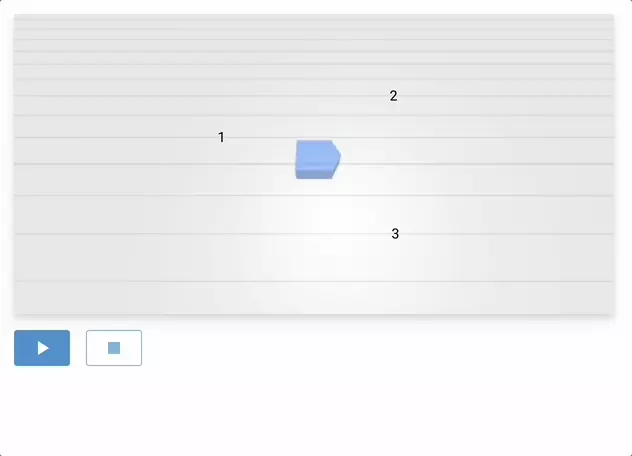Play-pause-stop¶
In this example, we use the AutomationControls UI element to start, pause and stop an automation.
Here we let the robot drive to predefined checkpoints one after the other.
#!/usr/bin/env python3
from nicegui import ui
import rosys
from rosys.geometry import Point, Prism
async def run() -> None:
for c in checkpoints:
await driver.drive_to(c)
checkpoints: list[Point] = [Point(x=-3, y=1), Point(x=3, y=3), Point(x=2, y=-2)]
wheels = rosys.hardware.WheelsSimulation()
robot = rosys.hardware.RobotSimulation([wheels])
odometer = rosys.driving.Odometer(wheels)
driver = rosys.driving.Driver(wheels, odometer)
automator = rosys.automation.Automator(None, default_automation=run,
on_interrupt=wheels.stop)
with ui.scene(width=600).classes('drop-shadow-lg') as scene:
rosys.driving.robot_object(Prism.default_robot_shape(), odometer)
for i, point in enumerate(checkpoints):
scene.text(f'{i+1}').move(x=point.x, y=point.y)
with ui.row():
rosys.automation.automation_controls(automator)
ui.run(title='RoSys')
To achieve this, we define our automation as an async method and pass it to the default_automation parameter of the Automator.